
If you have got Facebook Timeline and want to change back to viewing the old style profile pages, or if you haven't got Timeline yet, but just want to view your friend's Timeline pages in the old style profile format, this guide is for you.
Currently, if you visit a personal Facebook Timeline page, with a browser that identifies itself as "Internet Explorer 7", you will be shown the old style profile page for that person, instead of their Timeline page. This is because Facebook haven't yet created a version of Timeline that works with IE7.
When you visit a website, your web browser sends it an identification code, known as the "User Agent", which lets the site know what web browser you are using. This method for disabling timeline works by changing your current browser's "User Agent" to IE7 and tricking Facebook into showing you the old style profile pages.
Guide to Remove / Disable Facebook Timeline
The method for setting the User Agent to IE7 for the following browsers are listed below : Chrome, Firefox, Safari, Opera and Internet Explorer.
Google Chrome (Windows, Mac, Linux)
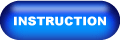
The method for disabling Timeline in Chrome is the simplest method and is highly recommended, especially if you are having problems with the method for another browser.
1. First, install the F.B. Purity browser extension, Click to Download. Aas it adds a function for disabling Facebook Timeline in your browser.
2. After FB Purity is installed, when you visit Facebook you will see a blue "TL" icon in the top right corner of your browser that looks like this:
Click the "TL" icon in your browser and FB Purity will disable Timeline for you.


.png)
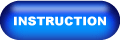

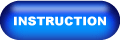
3. Now visit any personal Timeline pages, and you will see them displayed in the old style profile format.
4. If at any time, you wish to view personal Timeline pages again, just click the "TL" icon with the red cross through it at the top right of your browser window, and Timeline will be restored.

5. Please click the "like" button below, and also share the link to this page with all your friends, that way they will also be able to use this solution to disable Timeline in their browsers, so they too can see all personal Timeline pages in the old format:

.png)
Firefox (Windows, Mac, Linux)
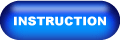
Its easy to switch Firefox's User Agent to IE7, the steps are as follows
- Install the F.B. Purity browser extension, Click to Download it as it will fix most of the display glitches that occur when you switch the browser's User Agent to IE7, and it also has a lot of other cool and useful features for customising Facebook.
- Install the "User Agent Switcher" Extension from addons.mozilla.org/firefox/addon/user-agent-switcher/
- Go to Firefox's "Tools/User Agent Switcher/Internet Explorer" menu and select "Internet Explorer 7"
4. Now go and view a personal Timeline page, it will be displayed in the old Profile format. BTW If you want to at any point switch the User Agent back to normal, just set the User Agent to "Default User Agent" or else just disable the "User Agent Switcher" extension.
5. Please click the "like" button below, and also share the link to this page with all your friends, that way they will also be able to view your Timeline page in the old style Profile format:

Safari Windows or Mac
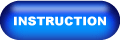
- Install the F.B. Purity browser extension, Click to Download this will fix most of the display glitches that occur on Facebook when you use the IE7 User Agent, and it also has a lot of other cool and useful features for customising Facebook.
- To switch the User Agent in Safari, you need to first go into the "Preferences" menu, select "Advanced", then tick the "Show Develop menu in menu bar" option, then exit the preferences menu.
- Now click the page icon menu (next to the cog wheel icon) then select the "Develop/User agent" menu, there you can choose the useragent you wish to use for the current website you are viewing. Select Internet Explorer 7.
4. Now view any personal Facebook Timeline page, and it will be displayed in the old style Profile format.
5. Please click the "like" button below, and also share the link to this page with all your friends, that way they will also be able to view your Timeline page in the old style Profile format:
N.B. If you want to restore your User Agent to normal in Safari, just follow Steps 1 and 2 again, but this time select the "Default" user agent

Opera (Windows, Mac ,Linux)
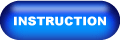
- Install the FB Purity browser extension, Click to Download which will fix some of the display problems that arise when you set your browser to impersonate IE7, it also gives you lots of options for hiding spam and other news stories and facebook features that you dont want to see.
- To set the custom user agent in Opera, enter "opera:config#ISP|Id" into the url/address bar, then enter the Custom User Agent string "Mozilla/4.0 (compatible; MSIE 7.0; Windows NT 6.0)" and click "Save"
- Restart your browser and view your profile page, or any other personal Timeline profile page, and it will display it in the old Profile format
- Please click the "like" button below, and also share the link to this page with all your friends, that way they will also be able to view your Timeline page in the old style Profile format:N.B. If you want to restore your User Agent to normal in Opera, just follow the first part of step 1 again, and then click the "Default" button then click "Save"

Internet Explorer (Windows)
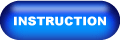
If you are using Internet Explorer 7 you wont be seeing Timeline anyway, you will just see the old style Facebook profiles (though you should really upgrade your browser to a more modern one for extra security and compatibility). If you are using Internet Explorer 8 or 9, you are out of luck and I recommend you upgrade your browser by installing either Chrome or Firefox and then follow the steps outlined above for the specific browser you have chosen to install. The reason for this is Internet Explorer is not a good web browser, which is why Facebook have not bothered to make Timeline work with it.
Test whether you have successfully disabled Timeline in your browser
You can check if the process has worked as Facebook should display a message saying you need to Upgrade Your Browser, you can ignore that and click the X to close that window, you should now try viewing somebody's personal Timeline page (the method doesnt work on Fan Pages), if you have followed the instructions correctly, the page should now display in the old style Profile format. If it hasnt worked for you, try again, but be careful to follow the instructions exactly, otherwise the method wont work for you. If you still cant get it to work, try using the method for one of the other browsers in the guide or ask a more technically minded friend to help you with it.
Important Note - Please Read!
One downside of running a browser with the IE7 useragent is that some parts of the facebook site may not display correctly, also certain other sites might have issues, for instance if you go to the install page on fbpurity.com it will think you are using IE and tell you to download Chrome or Firefox, though if you click the browser button of the real browser you are using, it will present you with the correct version of FBP.
If you do have problems when visiting other sites and find they wont work with the IE7 User Agent, one solution would be to run 2 different web browsers at the same time, one with the User Agent set to IE7 just for browsing Facebook and the other with its normal user agent for browsing the rest of the web. For example you could use Firefox with UA set to IE7 for browsing Facebook and use Chrome for browsing the rest of the web, or vice versa if you prefer. Another solution is to just reset your browser's user-agent to the Default setting when you visit sites that dont work with IE7. Though the best solution is to just use Chrome with the latest version of FBP as it only sets the User Agent to IE7 on the facebook site itself, if you have selected the Disable Timeline option.
If after enabling the IE7 useragent in your browser, you see any big gaps at the top of facebook pages, between the header and the page content and also small comment boxes, make sure you have the latest version of FB Purity installed, as that will get rid of the gap and fix the size of the comment boxes, and if the gap does show up again, just reload your page, and it should go back to normal.
Another important point is that though the Timeline will be disabled when you view it, other people will still see your page in the Timeline format. If you want others to see your page in the old style format, you need to share the link to this page with all your facebook friends , so they will also have the solution to disabling timeline and be able to view your page and others in the old style profile format too.
*Update* Please note, this method does not work on the new "Brand Page / Fan Page" Timeline pages, it only works on the Personal Timeline pages of normal Facebook users.
BTW if you hate Timeline and would like to complain directly to Facebook about it, you can do so via Facebook's Official Timeline Feedback form
I hope this helps you,
Cheers,
Please Like My Facebook Page in Top Right 

